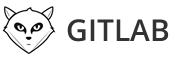At SRMvision, we use agile methods since day one, mainly Scrum, which we rearranged to fit our needs and goals at times. We've always looked for the perfect computerized alternative to good old stickies.
TrelloScrum Chrome Extension
When it came out, it was clear to me that Trello could be the cornerstone of our internal workflow, we started from the very good TrelloScrum plugin available on the Chrome Web Store to count story points. This plugin is really useful in planning sprints, it allows the Scrum master to track story points scheduled in order to fill every single day in the sprint.
Forking the extension
After a few sprints, we realized we needed more than what was included in the plugin. The main thing needed was tracking consumed story points to get a really rapid and efficient feedback on our sprint (real-time burndown values). Thanks to the guys behind the plugin (Q42) and to Github, I was able to fork the project and add these features :
- if you note points in square brackets : [3] they are considered as consumed points (contributed back to the plugin available in the Chrome Web Store)
- on card detail, hitting the "Done" button flags the whole card points consumed and moves the card to the bottom of the list, then the card view is closed so you can focus on something else (only available in my fork)
- plugged to the Trello client API, less flickering when updating cards
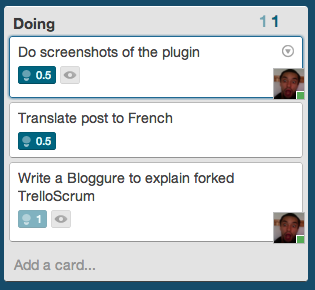
With this plugin, you'll get two counters on the top of each list and on a top of the board : consumed points in light blue and scheduled poins in blue. The scheduled and consumed terms are the one we use at SRMvision, but you can use it the way you like to manage your sprints.
Using the extension
If you want to use my fork of the extension, you'll need to get it in my Github account. As it is not available in the store, you'll need to drag and drop the downloaded file on the chrome://extensions page.
Next, you'll need to authenticate the plugin to your Trello account, to do so, there is a little circle on top of your profile picture which is on the top right corner of Trello.
You can use the plugin without allowing it to authenticate, if you do so, you won't be able to flag cards as Done using the button and thus, cards won't be moved to the bottom. To authenticate, you need to click the circle, it will popup the authenticate dialog, just follow the steps in this popup (and close it manually when you see a blank page - limitation of the extension).
Once authenticated, you should see a green circle and a "Done" button on cards details.
If you have feature requests or bugs, don't hesitate to use the Github issue tracker.